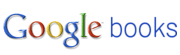 Google recently announced two new enhancement to Google Books. You can now browse through many of the Google Books categories using a horizontally scrolling interface. This same horizontally scrolling interface is also applied to the collections of books that you build within your Google Books account. Now you can create your own public and private "bookshelves" in your Google Books account. Users of Shelfari will probably note some similarities in the two interfaces.
Google recently announced two new enhancement to Google Books. You can now browse through many of the Google Books categories using a horizontally scrolling interface. This same horizontally scrolling interface is also applied to the collections of books that you build within your Google Books account. Now you can create your own public and private "bookshelves" in your Google Books account. Users of Shelfari will probably note some similarities in the two interfaces.Building your virtual bookshelves in Google Books is a simple process that I've outlined below.
Step 1: After logging into your Google Books account click create new shelf.
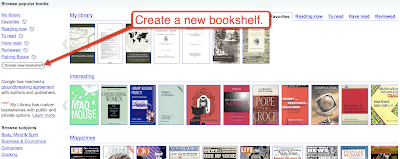
Step 2: Name your new shelf and select private or public view. Public view shelves can be seen by anyone. You can have a mix of private and public shelves within your library.
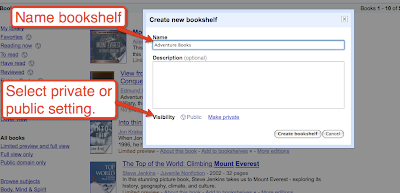
Step 3: Locate a book and select "add to bookshelves."
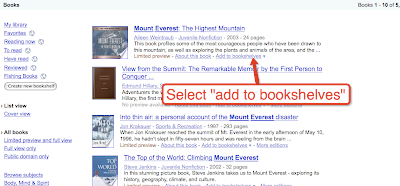
Step 4: Select the shelf you wish to add a book to.
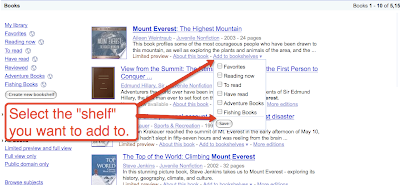
Applications for Education
Creating public bookshelves could be a great way for teachers to organize collections of book titles to share with students and parents. For example if I taught reading I might organize a shelf of books that appeals to young male readers and a shelf that appeals to young female readers. I might also organize shelves by reading levels. Then when students need to search for a book they will have a good place to start their searches.
0 comments:
Post a Comment