Disclaimer: Before you go and remove the navbar, keep in mind that some people consider removing the navigation bar to be a violation of the Blogger terms of service. That said, it's a gray area as many bloggers have removed the navbar and continue to use Blogger. You can read the TOS and make the decision for yourself.
Step One:
In your Blogger account select the "layout" tab then click the "edit html" link. If you're using a standard Blogger template you probably don't have to worry about downloading a copy of your current template, but it's not a bad idea to do it anyway. Downloading a copy of your template gives you an offline back-up in case you make a horrible mistake editing the html. If that happens just upload your back-up template and you're back in business.
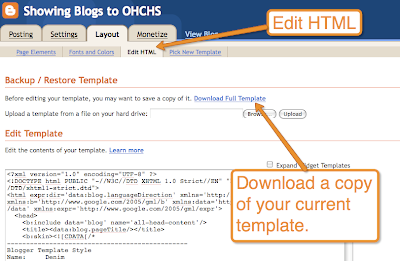
Step Two:
Copy the following code and paste it directly below the "Blogger Template Style" section in the html. (see the screen capture to locate the proper placement)
#navbar-iframe {
display: none !important;
}
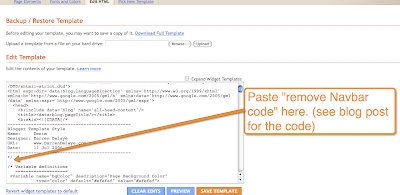
Step Three:
Preview the template to make sure you blog displays correctly without the navbar. If it does, click save and you're done.
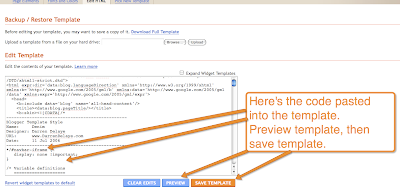
Last week Wesley Fryer wrote about the importance of enabling comment moderation on student blogs. In that post he showed readers how to enable comment moderation on Blogger blogs. This post was inspired by Wesley's post.
Much of what I've learned about customizing Blogger templates has come from Blogger Buster.
Something a lot of Blogger users aren't aware of is that for just $10/year you can have your own custom domain for your blog. For that $10 not only do you get to drop the .blogspot on your url you get access to all of the Google Apps like custom branded email. You can learn more about that option in this video created by Google.
0 comments:
Post a Comment