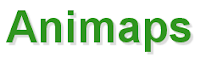 Animaps is a service that was built for the purpose of allowing users to create animated Google Maps. The basics of creating maps in Animaps is very similar the process for creating maps in Google Maps. The main benefit of using Animaps over Google Maps is that you can create a tour of your placemarks that plays through according to the timing that you specify. Another benefit is that you can build in colored shapes to expand and contract to demonstrate patterns. You can also import images to your map from Flickr, Picassa, and Facebook. Click here to watch a demonstration of Animaps in action. You do not need a Google Account to use Animaps, you can register on the site or use Facebook credentials to log-in.
Animaps is a service that was built for the purpose of allowing users to create animated Google Maps. The basics of creating maps in Animaps is very similar the process for creating maps in Google Maps. The main benefit of using Animaps over Google Maps is that you can create a tour of your placemarks that plays through according to the timing that you specify. Another benefit is that you can build in colored shapes to expand and contract to demonstrate patterns. You can also import images to your map from Flickr, Picassa, and Facebook. Click here to watch a demonstration of Animaps in action. You do not need a Google Account to use Animaps, you can register on the site or use Facebook credentials to log-in.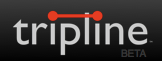 Tripline is a service designed to enable anyone to record a trip they've taken or to plan a trip itinerary. What Tripline is really intended to do is to give you a platform to "present" your trips to others. To do this Tripline allows you to add details to each stop on your itinerary, add images, and add music to the presentation of your trip. When completed your map essentially becomes a slideshow tour. There are a few different ways that you can create trip on Tripline. You can use your mobile device to check-in at different locations and have Tripline plot those points for you. You can do that using Foursquare or by geolocating your Tweets. The other way that you can create trips on Tripline is to plot them directly on the Tripline site.
Tripline is a service designed to enable anyone to record a trip they've taken or to plan a trip itinerary. What Tripline is really intended to do is to give you a platform to "present" your trips to others. To do this Tripline allows you to add details to each stop on your itinerary, add images, and add music to the presentation of your trip. When completed your map essentially becomes a slideshow tour. There are a few different ways that you can create trip on Tripline. You can use your mobile device to check-in at different locations and have Tripline plot those points for you. You can do that using Foursquare or by geolocating your Tweets. The other way that you can create trips on Tripline is to plot them directly on the Tripline site.Build A Map is a service that allows you to build layers on top of Google Maps. This is different than creating maps in the "My Places" feature of Google Maps. In My Places you can only add placemarks, paths, and shaded shapes. Using Build A Map you can add information from data sets, add shapes, and add custom labels. The service is currently in a private beta so you do have to register your email address and wait for an invitation to try it out. In the meantime you can watch the following video overview of the service.
Scribble Maps is a fun and useful application for drawing and typing on Google Maps. Using Scribble Maps anyone can draw and type on a map. All of the zoom options and most of the search options available on Google Maps are available when using Scribble Maps. You can zoom in on an area and then type text, draw a circle or a box around an area, you can even doodle stick figures or whatever you like on your map. Maps created by using Scribble Maps can be shared via email or embedded into your website. Scribble Maps Pro (an upgrade that requires a payment) allows you to import KML files, import spreadsheets, and import SHP files. Importing KML files allows you to add free-hand drawings on top of files that you may have already created for Google Maps or Google Earth. Importing spreadsheets makes it easy to quickly add placemarks to a large number of places. SHP file importation allows you to add custom shapes to your maps.
Quikmaps is a nice map creation tool that allows you to quickly draw, type, and insert icons on a Google Map without requiring you to have a Google Account. You can register directly on the site itself. Quikmaps is similar to Scribble Maps. Placing icons on Quikmaps is a simple matter of dragging and dropping elements. Maps can be shared via email or embedded into your blog or website.
UMapper is a custom map creation tool that allows you to create maps from just about any JPG, PNG, or GIF file. Using UMapper is a simple process of uploading an image and selecting a map service (Google, Yahoo, Bing) as the basis for the map. The finished maps can be embedded into your blog or website. UMapper also offers a platform for creating your own geography game. UMapper GeoDart is a simple game in which players have to locate the places the you specify.
Historypin allows anyone with a Google account to place images within the setting of current Google Maps Streetview imagery. If you don't have images to add, you can simply explore the imagery added by others. To explore the imagery on Historypin, zoom in on a location then select a range of dates on the Historypin timeline.
Mapfaire is a free tool for quickly creating maps that contain simple placemarks. Using Mapfaire you can create a custom map that highlights places you specify. To use Mapfaire just sign in with your Google Account then name your map and start adding placemarks. To add a placemark all you need to do is enter a location then label your placemark. You can publish and edit your maps at any time.
QuizGeo is a site that hosts geography quizzes built on the Google Maps platform. On QuizGeo you can browse and play pre-made geography quizzes or create your own quizzes. All of the quizzes operate in the same fashion of presenting you with a place name and requiring you to click on that place on a map before time expires. To create your own games you need to register on QuizGeo. After registering, creating your quiz is easy to do. To create a quiz just name it, click submit, then click "add questions." To add questions just enter a place or address in the search box then outline that place using the pointer provided and click "save question." You can add as many places to your quiz as you like.
Target Map is a service that allows anyone to create mapped displays of data sets. Users of Target Map can importa and map their own data sets, use data sets from other users, use data sets found online, or manually input data onto a map. When I created my sample map, I choose to manually input data. Target Map allows you to map data for a country, a region, or for the whole world. You can customize the display to make borders appear faint or bold and alter the look of data points. Although at first glance Target Map's user interface might not appear to be terribly intuitive, it is actually quite easy to use if you follow the directions. Target Map is free to use if you agree to publish your maps to the public gallery. If you want to keep your maps private you can do so for a small fee. The first time you create a map on Target Map it is reviewed for quality before it is added to the public gallery.
World Map is a free program developed by the Center for Geographic Analysis at Harvard University. World Map is designed to enable creation, visualization, and exploration of geographically referenced information. In other words, you can build some great mapped data visualizations on the service. To create a map on World Map you can use the more than 1800 data sets that are stored in the service or you can upload your own data sets. The majority of the data sets in the World Map library have abstracts explaining a bit about the purpose and scope of the data. There are five default base maps that you can choose to build upon. Alternatively, you can choose to create your map completely from scratch and upload your own base layer to build upon. Maps that you create on World Map can be embedded into a website, printed, or viewed in Google Earth.
The UN Stat Planet Map allows you to create useful mapped displays of UN development indicators data. There are ten data categories from which you can choose. Within each category there are further refinements possible. You can customize the map to present sharper contrasts between the data indicators, change the indicator symbols, and alter the map legend. To visual the change in data over time, use the time slider at the bottom of the map. Your maps and the data that they represent can be downloaded as PNG and JPEG files for printing.
GeoCommons provides excellent tools for creating and sharing map-based data visualizations. Users can select a from twelve base maps to build upon. After choosing a base map users can select from more than 49,000 public data sets or upload their own data sets. Map creators can add more than one data set to their maps. To complete the visualizations users can specify colors, shades, shapes, and apply numerous filters to determine what is or is not displayed from their chosen data sets. Completed maps can be shared as KML files or embedded into blogs and websites.
Map a List turns Google Spreadsheet information into Google Maps placemarks. The finished product is a Google Map of the information you've selected from your Google Spreadsheets. To create a map from your spreadsheets you need to register for a Map a List account and give it access to your Google Docs account. Map a List then walks you through each step of selecting a spreadsheet, defining the parameters for your map, and choosing placemarks. Just like in Google Maps you can customize the placemark icons that are used in your Map a List displays. Your maps can be shared publicly or privately. Your maps can be downloaded as KML files to use in Google Earth.
Spreadsheet Mapper 3 is a Google spreadsheet script that allows you to create a map of up to 1,000 placemarks based on your spreadsheet data. And because Spreadsheet Mapper 3 is a part of Google Docs you can share your spreadsheets and maps for collaborative editing. Click here for complete directions on how to use Spreadsheet Mapper 3.
Heat Map Tool is a tool for easily creating heat maps or incident maps from a CSV file. To create a heat map all you need to do is upload a CSV file then specify your desired display attributes like scale, colors, and opacity. You can edit the display attributes of your map whenever you like. If you're wondering how to create a CSV file you can do so by exporting from a spreadsheet in Google Documents or exporting from an Excel file. Click here for directions on exporting from Excel. The free version of Heat Map Tool allows you to have up to 100 data points on your map and up to 500 hits per day on your map.
GmapGIS is a free tool for marking and drawing on maps without having to create or use a Google account. GmapGIS provides tools for drawing lines and shapes, adding markers, adding labels, and measuring distances. To get started just visit GmapGIS and select the drawing or labeling tools that you want to use. When you are finished drawing on and labeling you can share your map by sending the link that is automatically generated for your map. You can also save a KML file for your map and view it in Google Earth.
MapFab is an excellent free map creation tool built on top of Google Maps. MapFab offers a few advantages over Google Maps, but the most notable advantage is that you do not have to create an account in order to create your custom maps. To start creating custom maps on MapFab just head to the site and enter your starting location. Then select from the menu of custom placemarks and enter a description. There is a variety of font colors to choose from when you label your placemarks. That same variety of text colors can be applied to your map title too. Just like on Google Maps you can draw polygons and circles on your maps. Also like on Google Maps you can draw lines, but on MapFab you can change the colors of your lines.
Meograph is a digital storytelling tool that provides tools for creating map-based and timeline-based narrated stories. Meograph is still in a closed beta, but they appear to be very interested in the possible educational uses of the service. When you watch a Meograph story (click here to watch one about women's rights in the USA) you will notice that it is very similar to a watching a narrated Google Earth tour. That is because it is based on the Google Maps and the Google Earth browser plug-in. As the story plays you can stop it to explore additional content in the forms of videos, texts, and images.
Target Map is a service that allows anyone to create mapped displays of data sets. Users of Target Map can importa and map their own data sets, use data sets from other users, use data sets found online, or manually input data onto a map. When I created my sample map, I choose to manually input data. Target Map allows you to map data for a country, a region, or for the whole world. You can customize the display to make borders appear faint or bold and alter the look of data points. Although at first glance Target Map's user interface might not appear to be terribly intuitive, it is actually quite easy to use if you follow the directions. Target Map is free to use if you agree to publish your maps to the public gallery. If you want to keep your maps private you can do so for a small fee. The first time you create a map on Target Map it is reviewed for quality before it is added to the public gallery.
World Map is a free program developed by the Center for Geographic Analysis at Harvard University. World Map is designed to enable creation, visualization, and exploration of geographically referenced information. In other words, you can build some great mapped data visualizations on the service. To create a map on World Map you can use the more than 1800 data sets that are stored in the service or you can upload your own data sets. The majority of the data sets in the World Map library have abstracts explaining a bit about the purpose and scope of the data. There are five default base maps that you can choose to build upon. Alternatively, you can choose to create your map completely from scratch and upload your own base layer to build upon. Maps that you create on World Map can be embedded into a website, printed, or viewed in Google Earth.
The UN Stat Planet Map allows you to create useful mapped displays of UN development indicators data. There are ten data categories from which you can choose. Within each category there are further refinements possible. You can customize the map to present sharper contrasts between the data indicators, change the indicator symbols, and alter the map legend. To visual the change in data over time, use the time slider at the bottom of the map. Your maps and the data that they represent can be downloaded as PNG and JPEG files for printing.
GeoCommons provides excellent tools for creating and sharing map-based data visualizations. Users can select a from twelve base maps to build upon. After choosing a base map users can select from more than 49,000 public data sets or upload their own data sets. Map creators can add more than one data set to their maps. To complete the visualizations users can specify colors, shades, shapes, and apply numerous filters to determine what is or is not displayed from their chosen data sets. Completed maps can be shared as KML files or embedded into blogs and websites.
Map a List turns Google Spreadsheet information into Google Maps placemarks. The finished product is a Google Map of the information you've selected from your Google Spreadsheets. To create a map from your spreadsheets you need to register for a Map a List account and give it access to your Google Docs account. Map a List then walks you through each step of selecting a spreadsheet, defining the parameters for your map, and choosing placemarks. Just like in Google Maps you can customize the placemark icons that are used in your Map a List displays. Your maps can be shared publicly or privately. Your maps can be downloaded as KML files to use in Google Earth.
Spreadsheet Mapper 3 is a Google spreadsheet script that allows you to create a map of up to 1,000 placemarks based on your spreadsheet data. And because Spreadsheet Mapper 3 is a part of Google Docs you can share your spreadsheets and maps for collaborative editing. Click here for complete directions on how to use Spreadsheet Mapper 3.
Heat Map Tool is a tool for easily creating heat maps or incident maps from a CSV file. To create a heat map all you need to do is upload a CSV file then specify your desired display attributes like scale, colors, and opacity. You can edit the display attributes of your map whenever you like. If you're wondering how to create a CSV file you can do so by exporting from a spreadsheet in Google Documents or exporting from an Excel file. Click here for directions on exporting from Excel. The free version of Heat Map Tool allows you to have up to 100 data points on your map and up to 500 hits per day on your map.
GmapGIS is a free tool for marking and drawing on maps without having to create or use a Google account. GmapGIS provides tools for drawing lines and shapes, adding markers, adding labels, and measuring distances. To get started just visit GmapGIS and select the drawing or labeling tools that you want to use. When you are finished drawing on and labeling you can share your map by sending the link that is automatically generated for your map. You can also save a KML file for your map and view it in Google Earth.
MapFab is an excellent free map creation tool built on top of Google Maps. MapFab offers a few advantages over Google Maps, but the most notable advantage is that you do not have to create an account in order to create your custom maps. To start creating custom maps on MapFab just head to the site and enter your starting location. Then select from the menu of custom placemarks and enter a description. There is a variety of font colors to choose from when you label your placemarks. That same variety of text colors can be applied to your map title too. Just like on Google Maps you can draw polygons and circles on your maps. Also like on Google Maps you can draw lines, but on MapFab you can change the colors of your lines.
Meograph is a digital storytelling tool that provides tools for creating map-based and timeline-based narrated stories. Meograph is still in a closed beta, but they appear to be very interested in the possible educational uses of the service. When you watch a Meograph story (click here to watch one about women's rights in the USA) you will notice that it is very similar to a watching a narrated Google Earth tour. That is because it is based on the Google Maps and the Google Earth browser plug-in. As the story plays you can stop it to explore additional content in the forms of videos, texts, and images.














0 comments:
Post a Comment